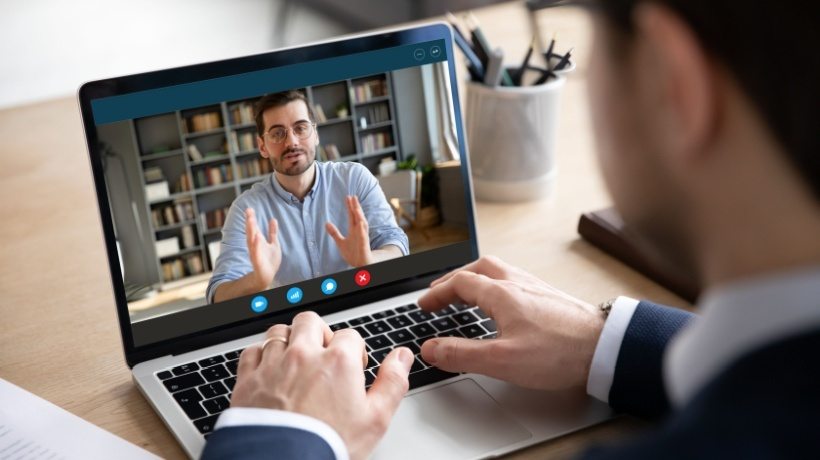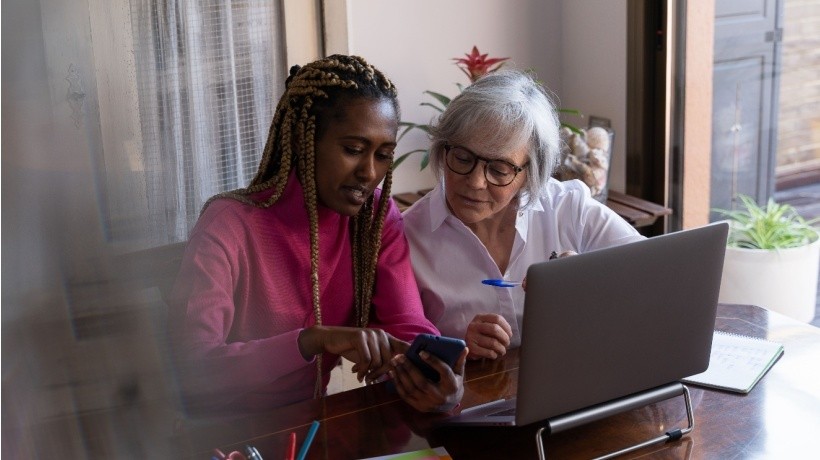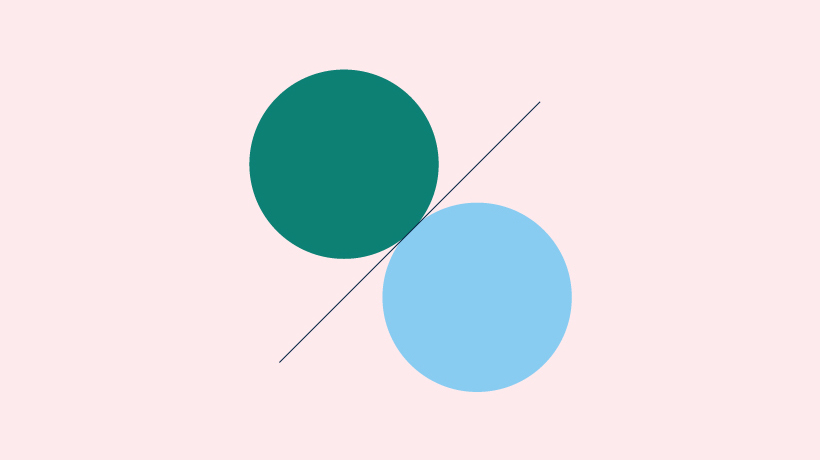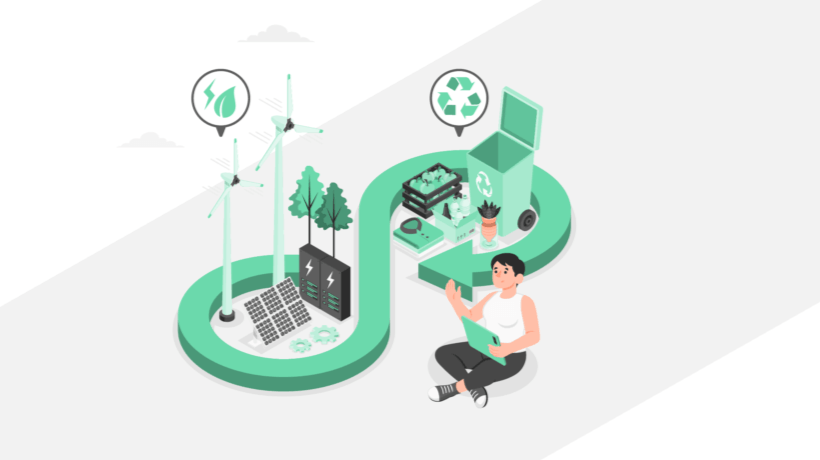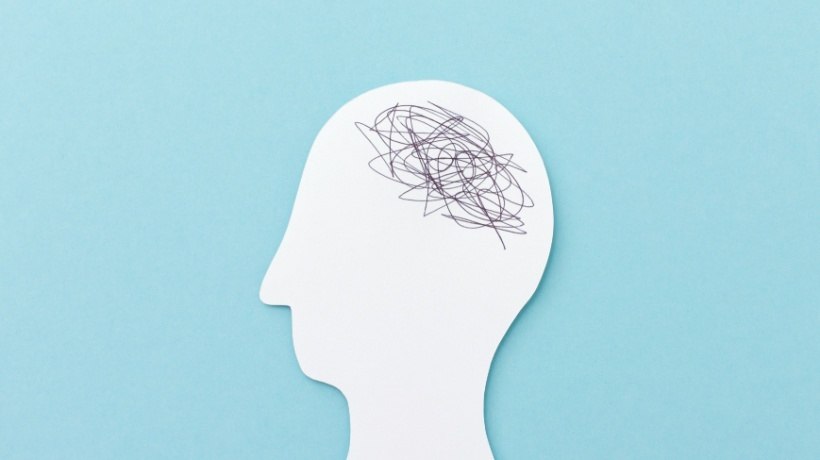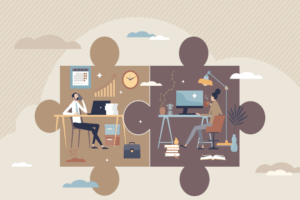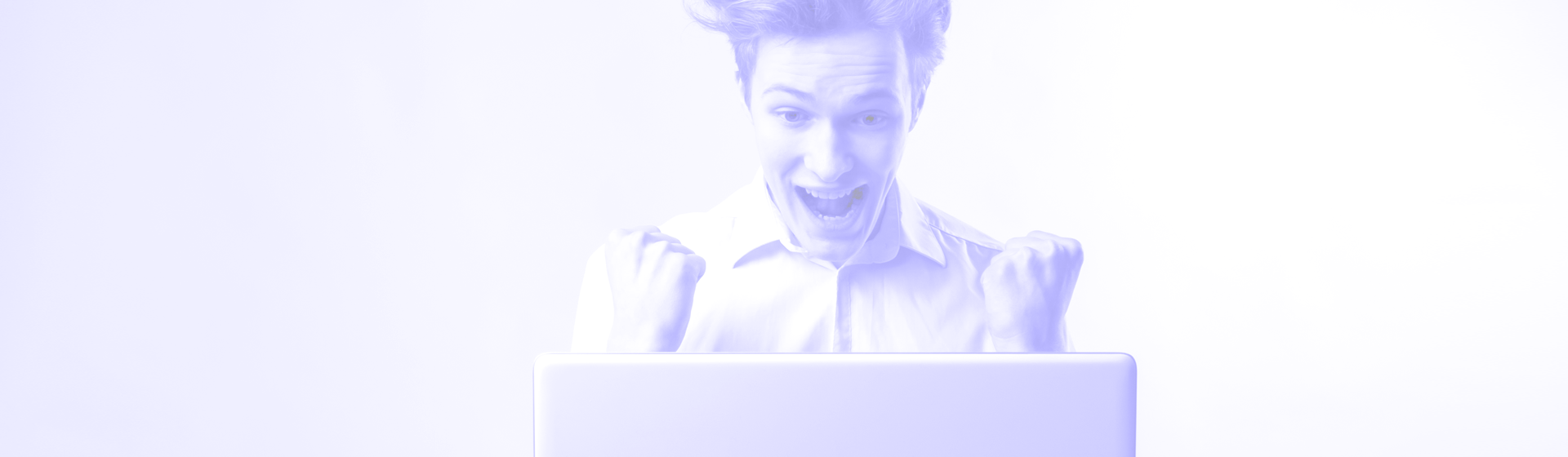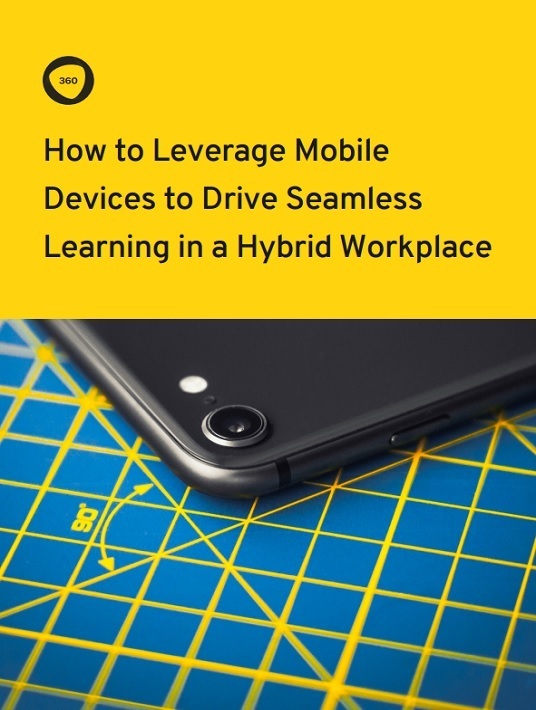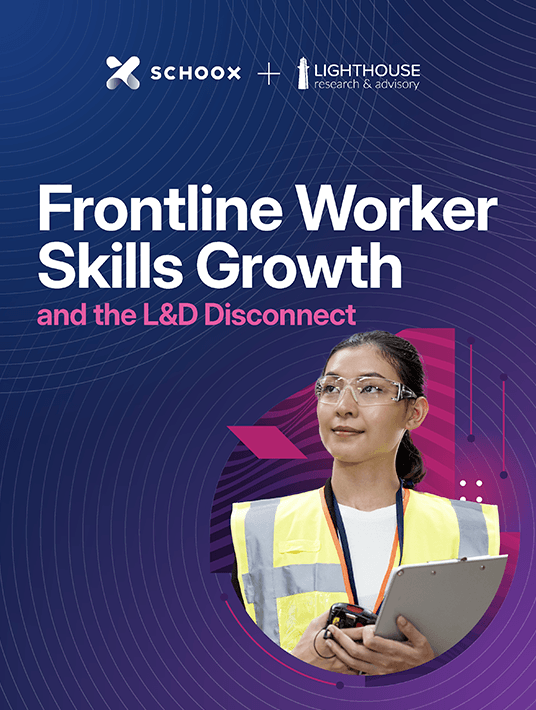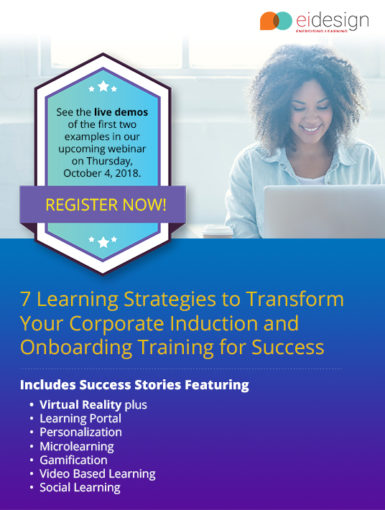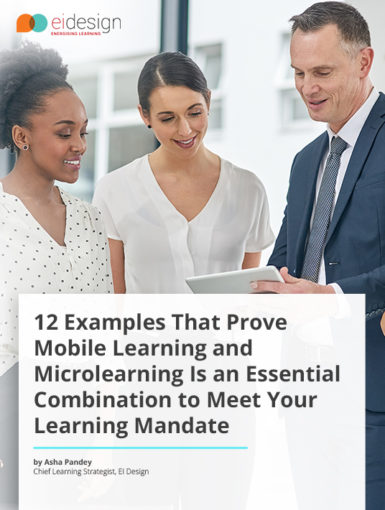April 25, 2024
7 Impactful Webinar Formats That Attract Audiences For eLearning Companies
Choosing a strong and fitting format for your webinar is pivotal for the engagement of your audience and, essentially, lead conversion. Keep reading to learn about the different formats and which one might resonate with your goals and audiences the most.
by Christopher Pappas