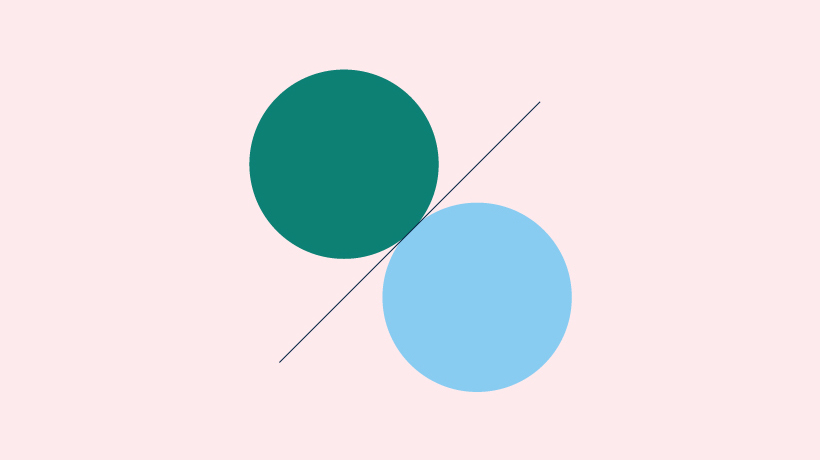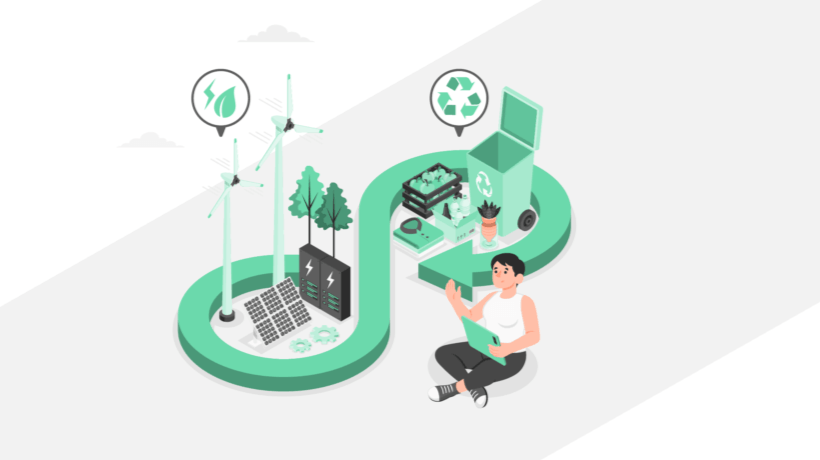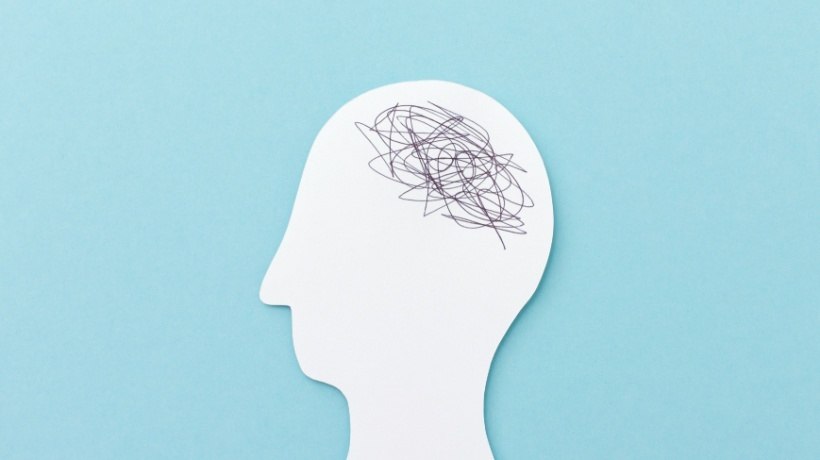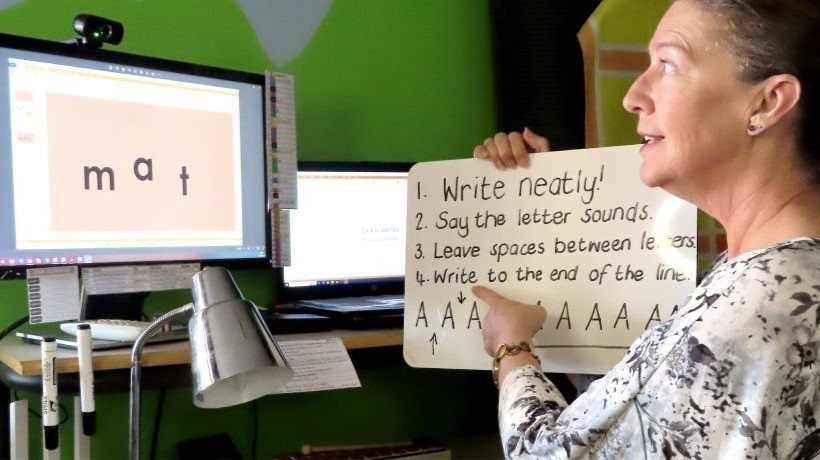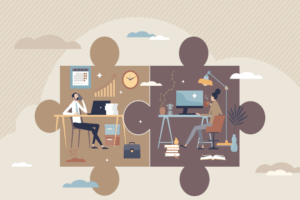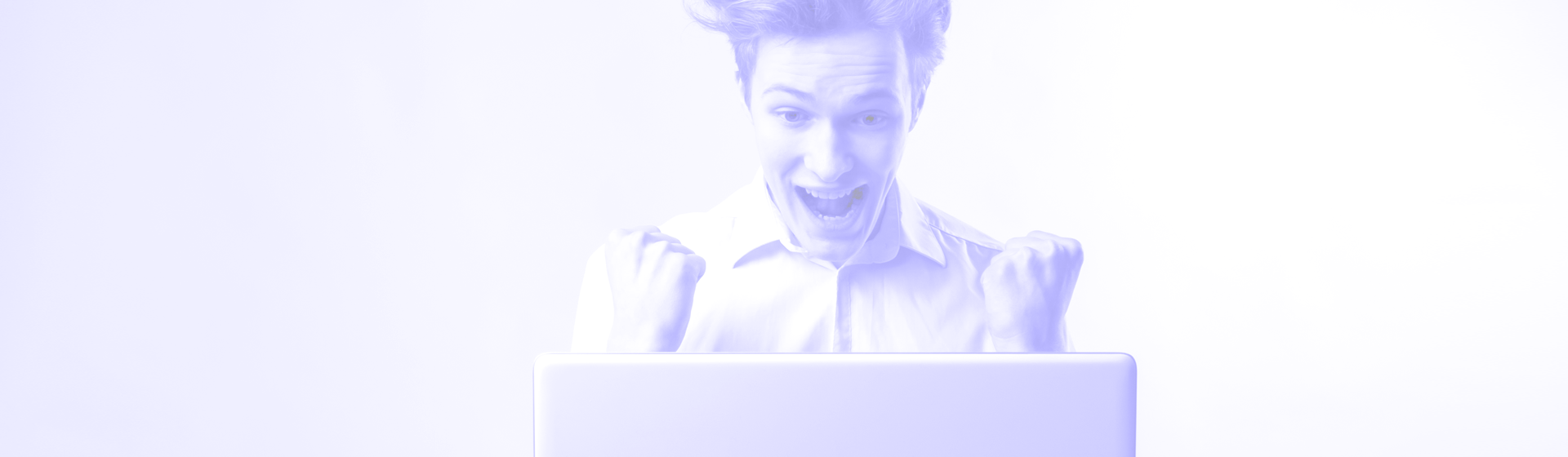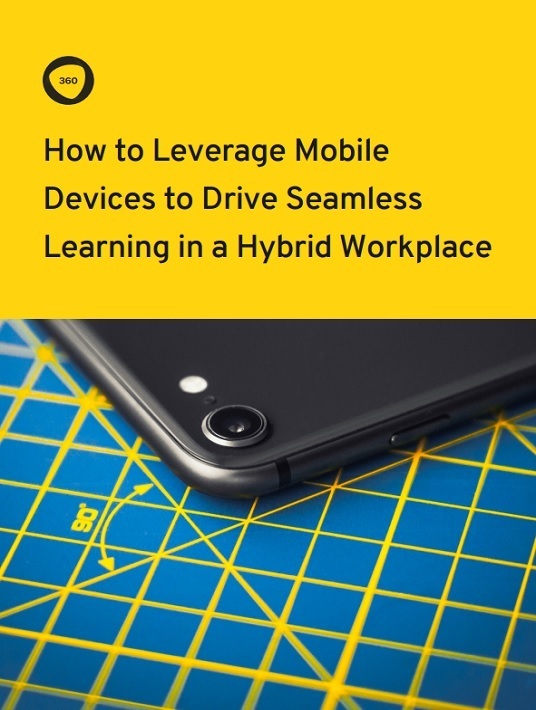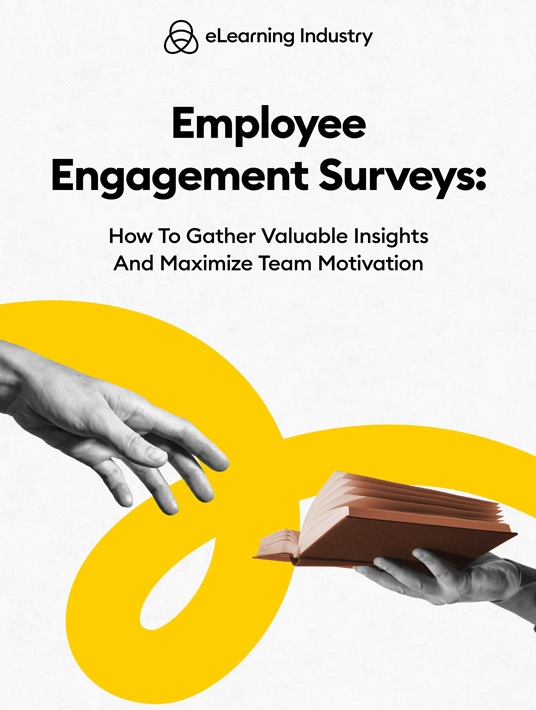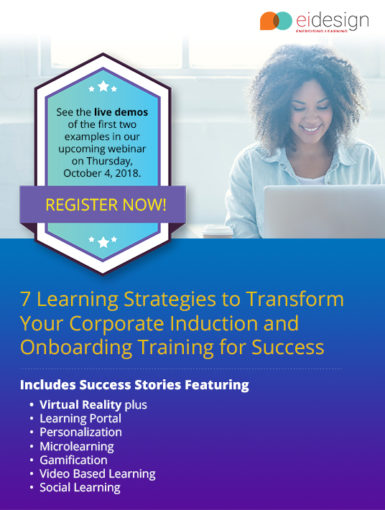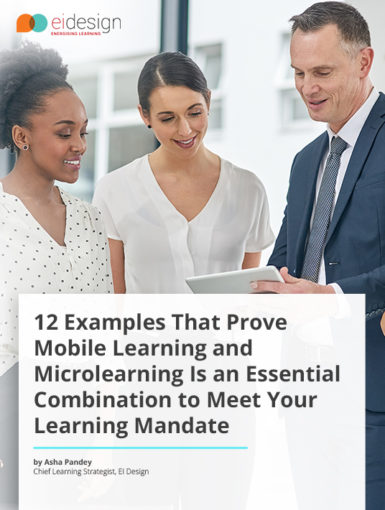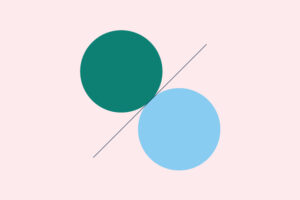April 19, 2024
Strategies For Maximizing Remote Employee Engagement
Working from home is something many people will never want to change. However, it is not flawless and can harm productivity and satisfaction. If you stick around, you'll discover how companies can overcome any hurdles and maximize their workforce's engagement.
by Christopher Pappas