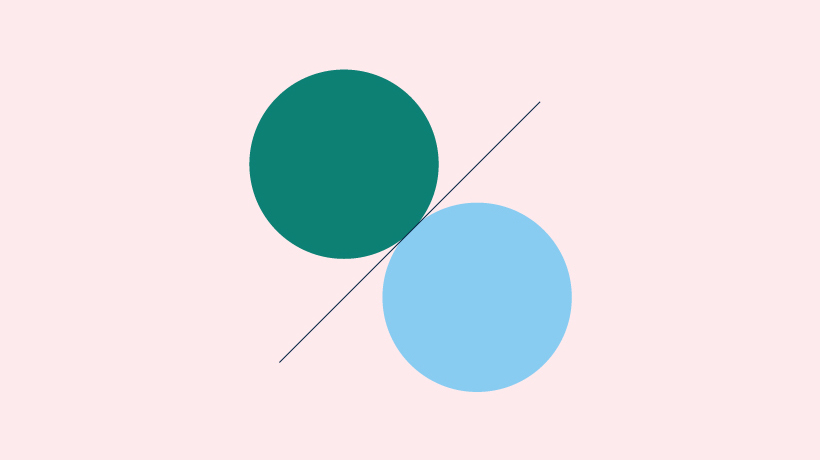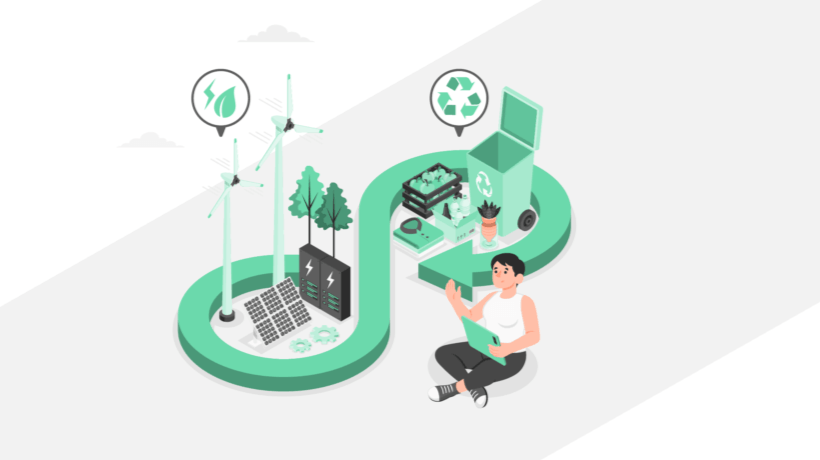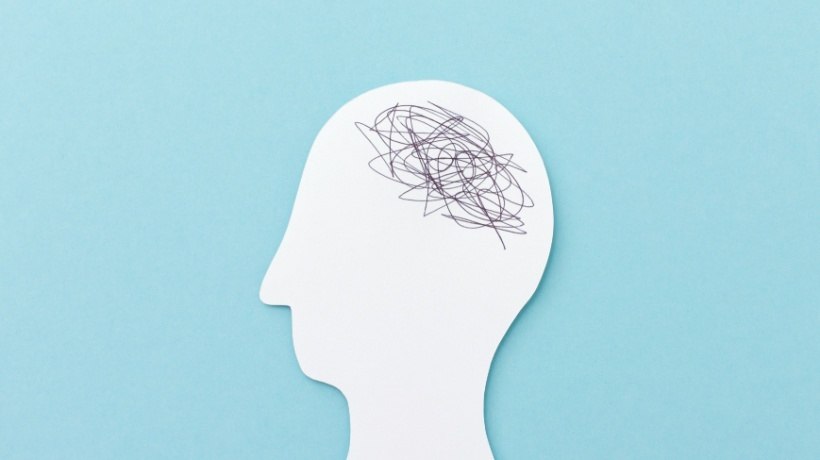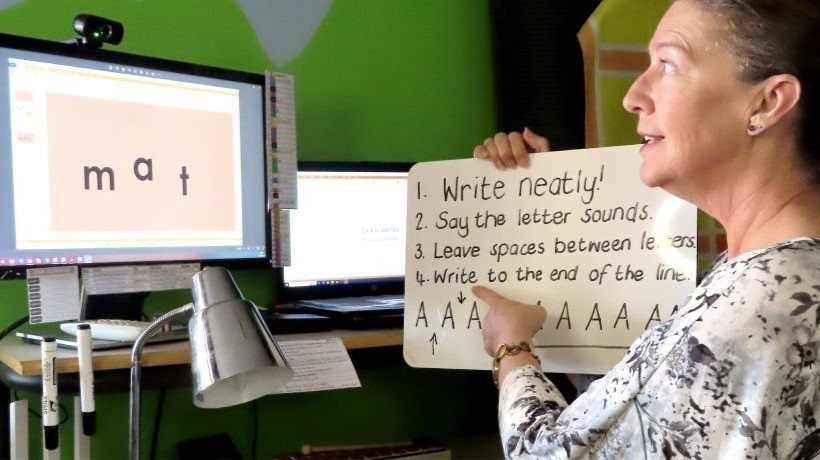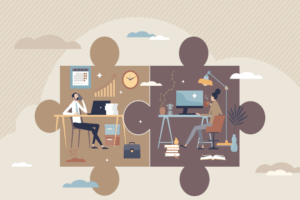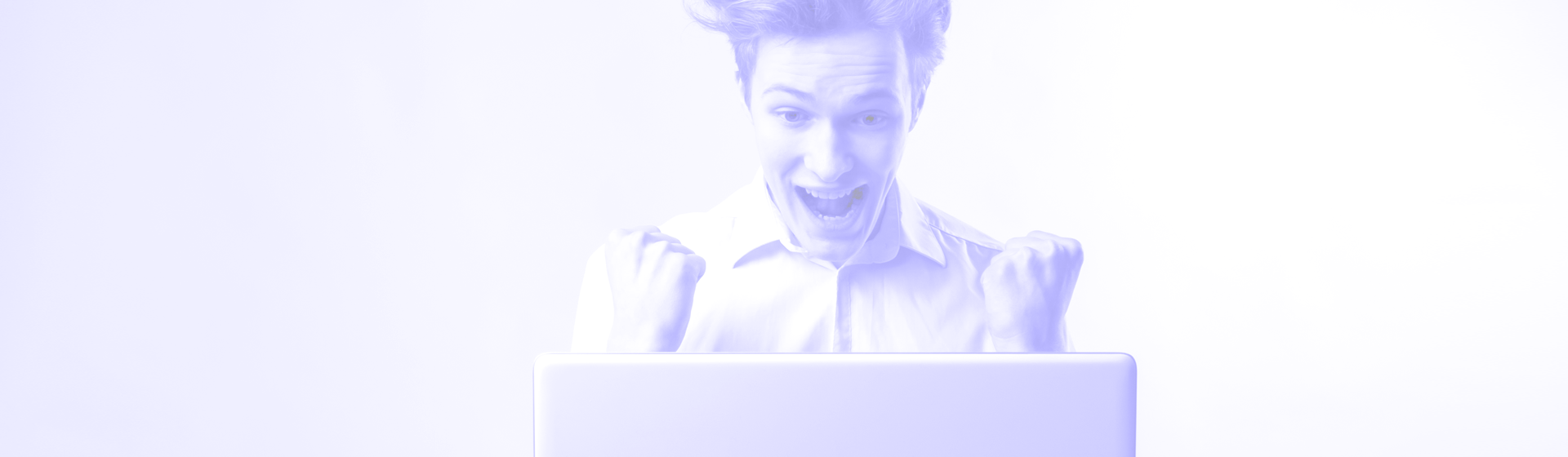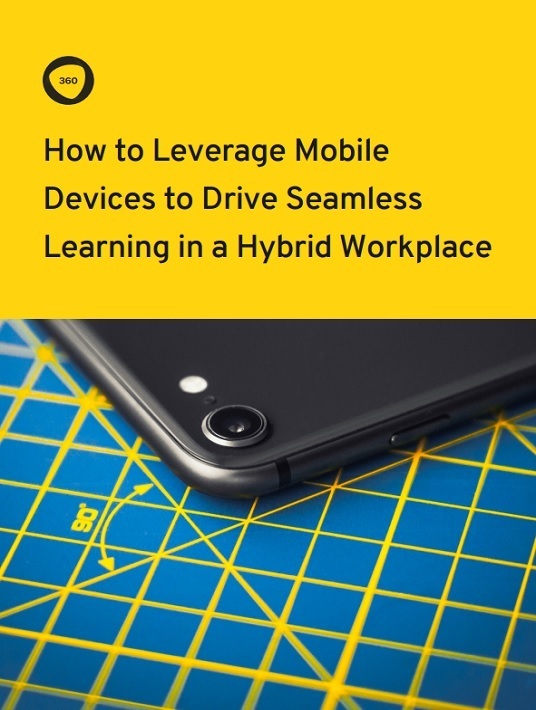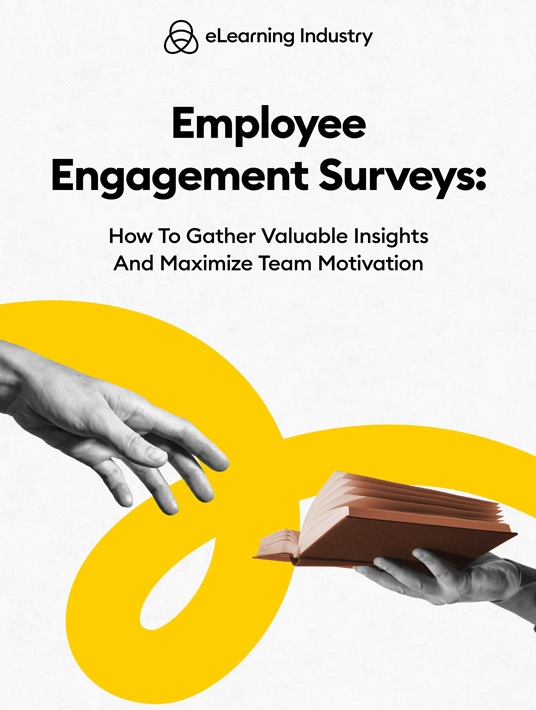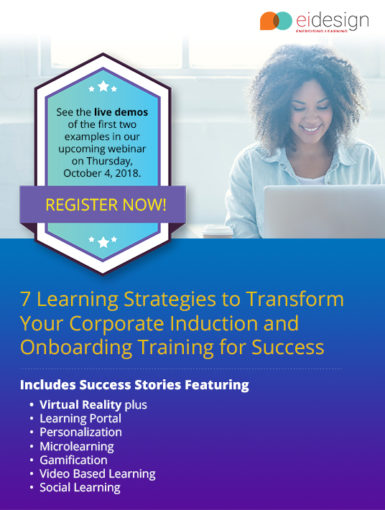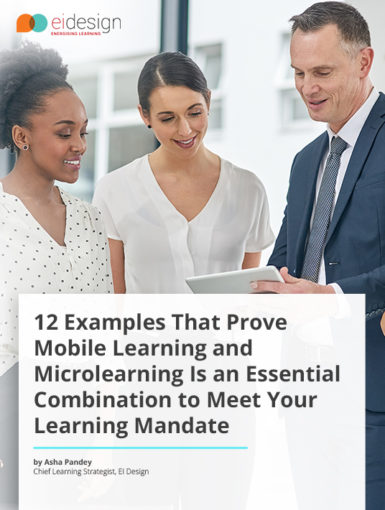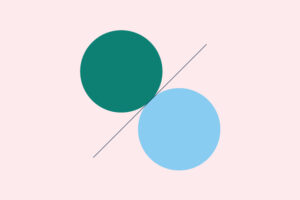April 17, 2024
Key Drivers Of Employee Engagement: The Complete Guide
What kind of workplace culture and recognition opportunities do you offer? Pointing the finger at disengaged employees and a crowded market isn't the solution, making it crucial for you to be introspective and consider how your organization can improve.
by Christopher Pappas